Detection of planar objects¶
The goal of this tutorial is to learn how to use features2d and calib3d modules for detecting known planar objects in scenes.
Test data: use images in your data folder, for instance, box.png and box_in_scene.png.
Create a new console project. Read two input images.
Mat img1 = imread(argv[1], CV_LOAD_IMAGE_GRAYSCALE); Mat img2 = imread(argv[2], CV_LOAD_IMAGE_GRAYSCALE);
Detect keypoints in both images.
// detecting keypoints FastFeatureDetector detector(15); vector<KeyPoint> keypoints1; detector.detect(img1, keypoints1); ... // do the same for the second image
Compute descriptors for each of the keypoints.
// computing descriptors SurfDescriptorExtractor extractor; Mat descriptors1; extractor.compute(img1, keypoints1, descriptors1); ... // process keypoints from the second image as well
Now, find the closest matches between descriptors from the first image to the second:
// matching descriptors BruteForceMatcher<L2<float> > matcher; vector<DMatch> matches; matcher.match(descriptors1, descriptors2, matches);
Visualize the results:
// drawing the results namedWindow("matches", 1); Mat img_matches; drawMatches(img1, keypoints1, img2, keypoints2, matches, img_matches); imshow("matches", img_matches); waitKey(0);
Find the homography transformation between two sets of points:
vector<Point2f> points1, points2; // fill the arrays with the points .... Mat H = findHomography(Mat(points1), Mat(points2), CV_RANSAC, ransacReprojThreshold);
Create a set of inlier matches and draw them. Use perspectiveTransform function to map points with homography:
Mat points1Projected; perspectiveTransform(Mat(points1), points1Projected, H);
Use drawMatches for drawing inliers.
Help and Feedback
You did not find what you were looking for?- Ask a question on the Q&A forum.
- If you think something is missing or wrong in the documentation, please file a bug report.